Different contacts have different needs and interests. Instead of having a plain campaign that sends all your contacts through the same sequences, you can create multiple sequences tailored for your different contact segments. Infusionsoft makes it easy to route your contacts to the most applicable sequence using a decision diamond.
Follow along below to learn how to do this, and to see a few examples of when this could be useful for you.
Create your sequences
You’ll need at least two sequences, but can create more if needed. These sequences will run different tasks based on the attributes, characteristics, or behaviors of your contacts. For example, you might have a sequence that contains marketing written to appeal to those that are 18-34 years old, and another for those that are 35+ years old.
If you are using last week’s tip that shows you how to track your AdWords traffic, you could have different sequences based on which ad or keyword drove the contact to your site.
Create your decision diamond
An Infusionsoft decision diamond allows you to connect one campaign goal with multiple sequences. To create the decision diamond, connect your goal to your first sequence in the campaign builder like you normally would. Then, connect the goal to each additional sequence you’d like to use, one by one. The decision diamond will automatically appear when a goal is connected to multiple sequences.
To configure your decision diamond, double click it.
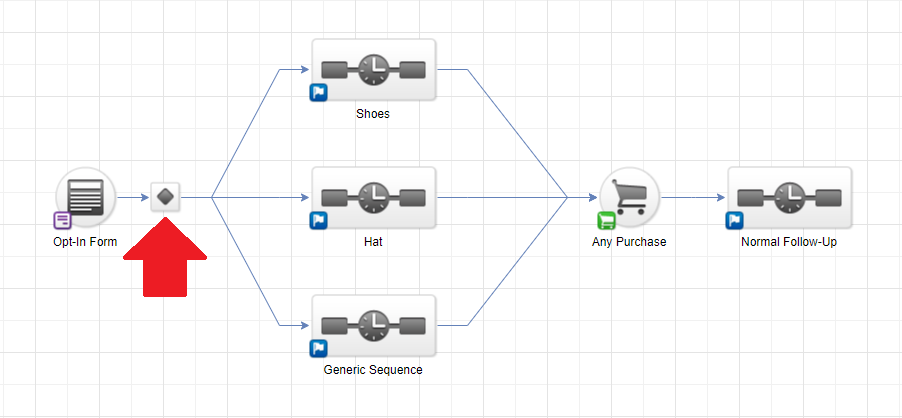
Determine your criteria
Which tags, contact fields, or form fields will you use to drive your campaign? Infusionsoft lets you use multiple criteria so you can make complex decisions. For example, you might send contacts that have a specific tag and a specific contact field value to one sequence, and everyone else to a different sequence.
You can even use non-contact form fields that aren’t saved to Infusionsoft. For example, you might place a web form in your campaign. This form can contain radio buttons that ask a contact which product they are interested in. You can then send the contact to a specific sequence without having to save the contact’s selection to a custom field.
Once you’ve determined your criteria, you can configure your decision diamond. In this example, I’m using a custom field called AdWords Keyword to send some contacts to a sequence focusing on those that are interested in shoes, those that are interested in hats, and everyone else to a generic sequence.
Publish your campaign
Once your campaign is published, the decision diamond will go to work! Contacts will automatically be routed based on the criteria you selected.

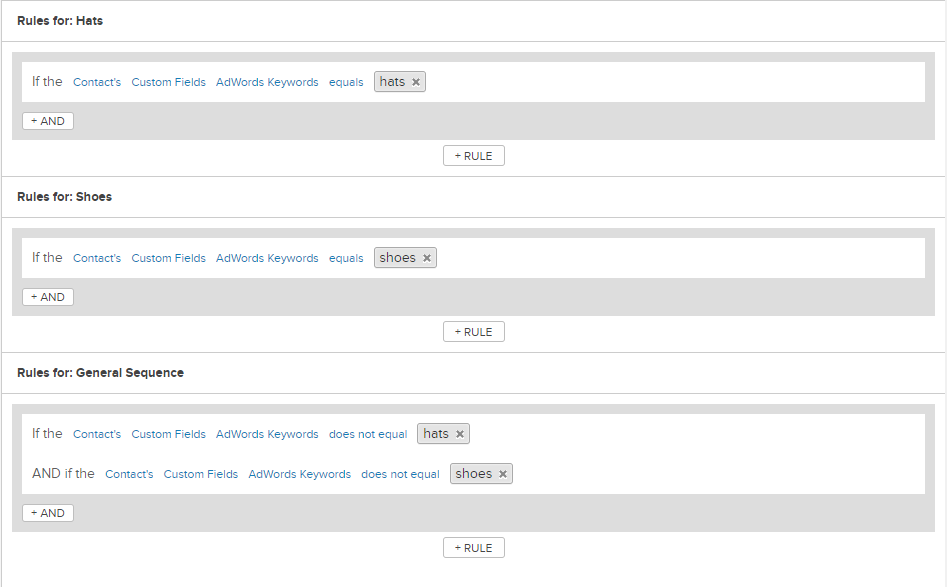

How are you populating the AdWords Keyword? I’m assuming there is only one per contact?
Correct, one per contact. I’m using the instructions from the previous week’s tip: https://novaksolutions.com/tips/track-which-adwords-keywords-lead-to-conversions-in-infusionsoft/