Campaign merge fields make it easy to update a field in more than one part of a campaign in just a single step. For example, you may want to update an event date or the name of the product you are currently promoting in several emails. With a campaign merge field, you can update multiple emails and sequences all at once.
The first step is to open your campaign and create the merge field. Click the Actions button in the upper right of the page, then click Merge Fields.
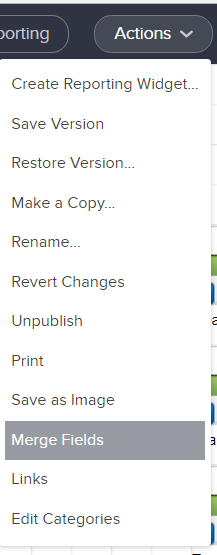
Click Add Merge Field. Give your field a label. This label isn’t used anywhere else. It is just for your own reference so you don’t forget what the field is used for. Give your field a value. Campaign merge fields are text-only. If you put HTML in the field, the HTML will not be processed; the HTML will be displayed as plain text in the email. Don’t forget to hit the save button (the picture of the floppy disk).
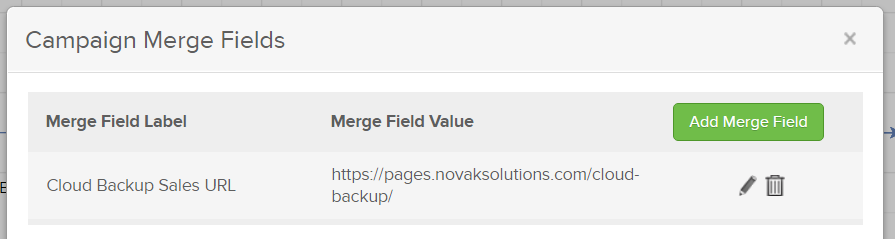
To use the field, open one of your campaign emails. Click the Merge button and select Campaign Fields. Click the field you’d like to add to your email.
The merge field will be added to your email as an awkward snippet that looks something like this: ~Campaign.MergeField_2~. As you can see, your label isn’t used here which can make it a bit confusing to keep track of which fields are which. The merge field text will be replaced with your merge field value when the email is sent.
If you ever need to change the value of the field, go back to the Merge Fields… window, update the value, click save and re-publish the campaign. All future emails that use that merge field will go out with the new value.
Campaign merge fields are not without limitations. As mentioned earlier, the field can contain HTML characters but they’ll be displayed as plain text in the email. A merge field’s value can only be a maximum of 255 characters long, and there isn’t a way to add line breaks or spacing between paragraphs. Even with these limitations, it makes sense to use campaign merge fields whenever you have a piece of information that changes frequently.


Awesome guys. You just saved me so much time as I have a campaign that I must duplicate and then change all the dates and times in the emails (about 10). Now I can just it all in one place. Thanks for the tip!