Do all of your Infusionsoft contacts have lead sources? If you don’t know where your contacts are coming from, then you’ll have a hard time gauging the success of your marketing efforts. Luckily for you, Infusionsoft makes it easy to automatically add a lead source as your contacts are added. All you have to do is make sure your website and landing pages have the appropriate tracking code.
To get your tracking code, log into your Infusionsoft app and go to Marketing→Lead Generation. Click the Get Tracking Code for Your Websites button.
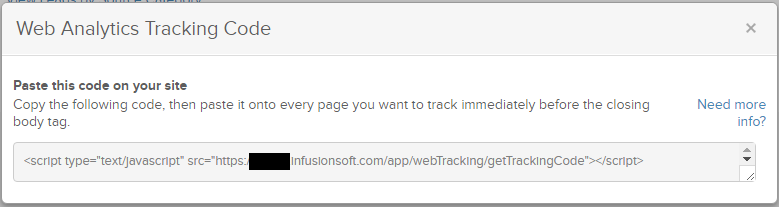
Your tracking code will appear below the button, as shown in the screenshot. Adding it to your site is pretty easy. Simply copy and paste!
If you are using WordPress, you can use the free Infusionsoft Analytics for WordPress plugin to automatically add your tracking code to your site. Configure the plugin with your API key. Your WordPress traffic will now be tracked by Infusionsoft. Be aware, this is an older plugin and there is a risk of compatibility issues.
Fortunately, most modern WordPress themes have a setting to inject tracking codes/pixels onto the page. You can use this script from Infusionsoft in the same area(s) you would place a tracking pixel.
If you use LeadPages, edit your lead page then go to Lead Page Options. Click Tracking Codes. Copy your tracking code into the End-of-Body-Tag Tracking Code box and click Done. Save your lead page. Your LeadPages traffic will now be tracked by Infusionsoft.
You can use the tracking code with any platform that lets you add an HTML snippet. Keep in mind that Infusionsoft already adds the tracking code to all of your infusionsoft.com pages, such as order forms and web forms.

