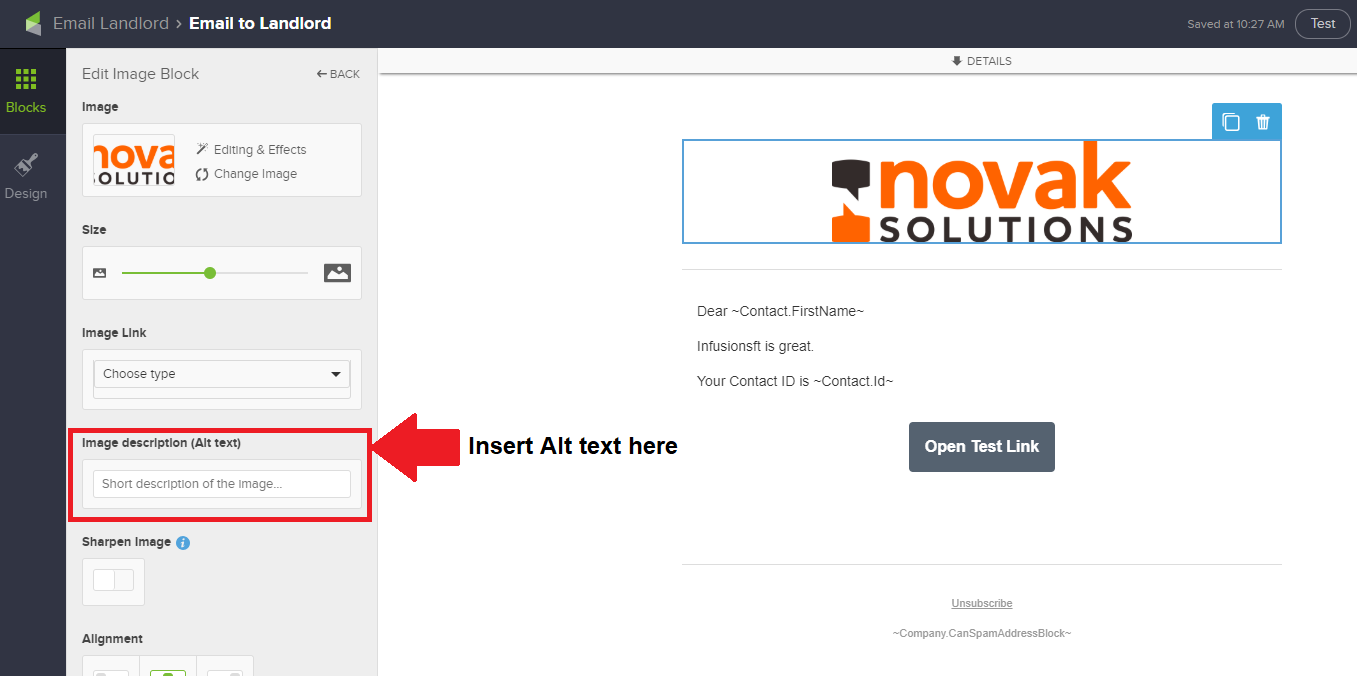The majority of email clients block images by default. This includes Outlook, most webmail clients such as Yahoo! and AOL, and many mobile clients such as Android Email and Blackberry. If you aren’t using alt text for your email images, then a large percentage of your readers may miss the meaning of your messages.
Fortunately, setting alt text is one of the easiest things you can do in Infusionsoft. Simply edit your email, select and edit the image, and add your alt text in the appropriate field:
Of course, adding alt text won’t do you any good if it doesn’t convey meaning to the reader. When using alt text, follow these best practices:
Convey meaning. The alt text should describe the image and help the reader know why the image is there. For example, if you have a Facebook icon, a good alt text might be “Like on Facebook” rather than just “Facebook”.
Keep it short. Some email clients won’t display alt text if it is too long to fit inside of the images container. Even if it can fit in the container, few people will bother to read long, potentially unstyled alt text.
Follow the 80/20 rule. As a general rule, VerticalResponse recommends using about 80% text and 20% graphics. Too much text and your emails may be boring, too many graphics and your emails may be difficult to understand.